*****************************
Is your computer getting a bit long in the tooth? Does it seem especially slow with visual applications like games and Photoshop? Perhaps it's also choking on Office2007 or Office 2010 graphics. The problem may lie with your graphics processing unit (GPU), otherwise known as a video card.TheRaven found a free and easy tool you can download to benchmark GPU performance. This tool works equally well on desktops and laptops, although generally restrictive laptop designs greatly limit GPU upgrade options. Conversely, you have so many upgrade options in the desktop world it may be difficult to choose one. A slow desktop computer can be remedied for as little as $50 with the right GPU upgrade.
The first free tool is called FurMark and it's available here. Downloading and running FurMark takes no more than 5 minutes. It benchmarks your GPU's performance and provides a link to the most recent 400 benchmarks posted by other FurMark users. FurMark uses a (graphic representation of a) furry donut to test your GPU, which explains the FurMark logo:
The beauty of FurMark is that it boils down all factors affecting GPU performance to a single number. FurMark data provides a basis for comparison of GPU upgrade options if you aggregate scores by GPU and compare results. Ozone3d.net provides a great tool but unfortunately you're on your own with analysis of FurMark data. That is, if you don't use a free data analysis tool developed by TheRaven.
This tool must be used with Excel2007 or Excel2010 and it can be downloaded (free) from Docstoc, here. It stores up to 5,000 benchmark scores and compares any three GPU's you select. Comparison selection is easy. The tool is currently loaded with 2,569 benchmark scores (obtained during July 2010) that correspond with 193 GPUs. The tool automatically generates a report of all GPUs, two sets of performance charts, Top-20 assessment and a comparative look at any three, user-selected GPUs. Here's an example of the latter:
Click image to see full size
The analysis tool also contains instructions, explanations and user controls not shown in output. It's designed for use by people with minimal Excel skills. If you can copy data from ozone3d.net, follow a few simple instructions and operate a mouse, the analysis tool will help you identify a GPU solution. It automatically updates charts & report when new data is copied in. Do not attempt use with Excel 2003, because your computer will explode and your house will burn down (OK, not really, but the tool won't work with Excel2003).
Here's a short case study in how the data analysis tool can help. Have a look at this Top-20 list:
Click image to see full size
The ATI Radeon HD 5870 (4th from top) has an average FurMark score of 6,269. This average is based on 157 user submissions. The analysis tool applied data filters to remove outliers from extreme ends of reported GPU performance. Therefore, the average benchmark is a fair representation of Radeon HD 5870 performance, which is at the high-end of all reported GPUs.
Same for the NVIDIA GeForce GTS 250, which appears in the last line. It's average benchmark, which is one-half of the Radeon HD 5870, is based on 121 submissions. The Radeon HD 5870 is the primary component of video cards priced above $400 while the GeForce GTS 250 is found in cards priced between $100-$150, with many priced around $100.
This means that the ATI Radeon HD 5870 offers twice the performance of the GeForce GTS 250 but costs roughly 4-times more. Depending on budget and need, either choice, or one of many others, might be appropriate. The analysis tool helps cut through clutter in a crowded marketplace by converting data into information.You are equipped with fair, simple comparisons to use in evaluating product performance and value.
There are two things you must know before ordering a new GPU:
1. The type of motherboard slot the GPU must plug into and how many available slots, of each type, are in your computer.
2. Output (in watts) from your computer's power supply.
New, high-end GPU's typically impose a 350 or 400 watt power requirement but many desktop computers purchased 2+ years ago only have 300 watt power supplies. You'll need to do some research to find GPUs that work with 300 watt power supply and provide an adequate processing improvement. First, visit the website of your computer manufacturer to obtain its specs. Second, don't order any GPU until you've visited the manufacturer's web site and confirmed power requirements. Video card retailers are generally consistent in disclosing interface requirements but they do a poor job with power requirements.
It costs roughly $50-$100 to upgrade a computer power supply, assuming you'll provide the labor.








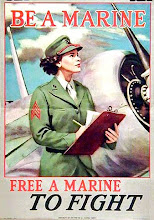
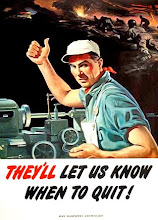
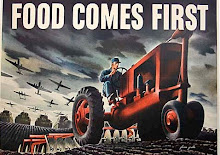
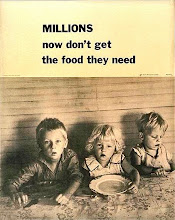


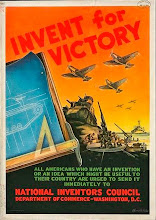
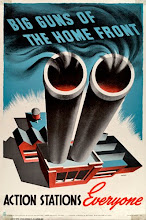
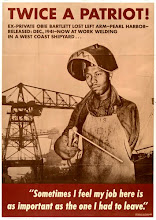
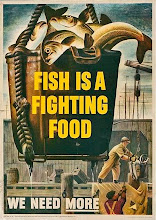
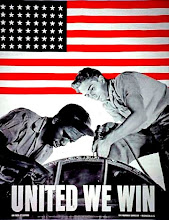

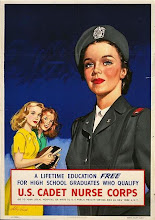
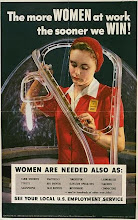
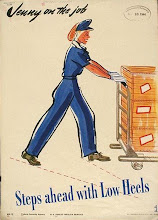
+breed+danger+6x8.jpg)
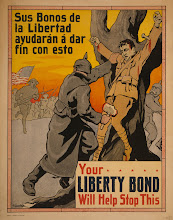
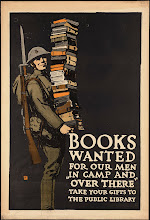
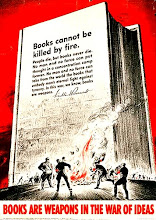



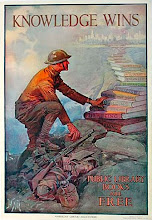

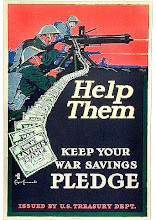
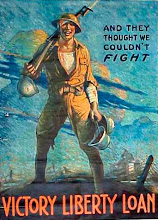
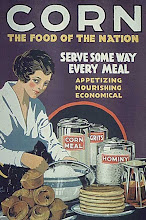
+5x7.jpg)
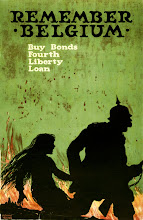
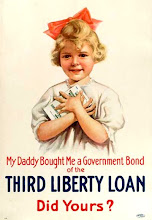
No comments:
Post a Comment